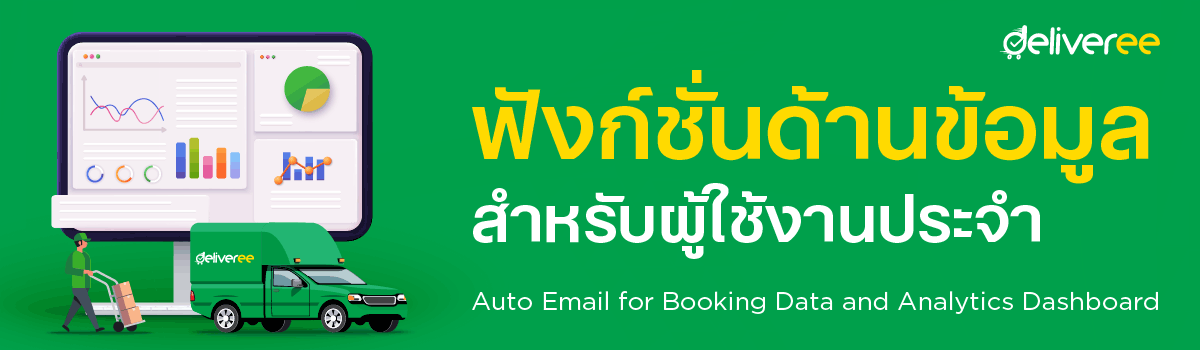
Not only does Deliveree bring you affordable delivery service, we are determined in developing advanced logistics management systems for you. Today, we would like to introduce our data functions which you can utilize to manage your business and personal deliveries in the most efficient way.
Auto Email for Raw Booking Data
You can access your booking data more conveniently by setting up the auto email to receive raw booking data in Excel format on a daily, weekly or monthly basis. The data includes pickup date, delivery locations, delivery distance, vehicle type, cost details and timestamps related to the booking (e.g. time of pickup, time of delivery completion and waiting time).
The raw booking data can be used for transaction review and logistics data and key operational performance analysis. You can add multiple email addresses to receive the auto email.
How to Setup Auto Email for Raw Booking Data
1. Login to your user account on the Web App
2. In the “Manage Bookings” menu, select “Single”
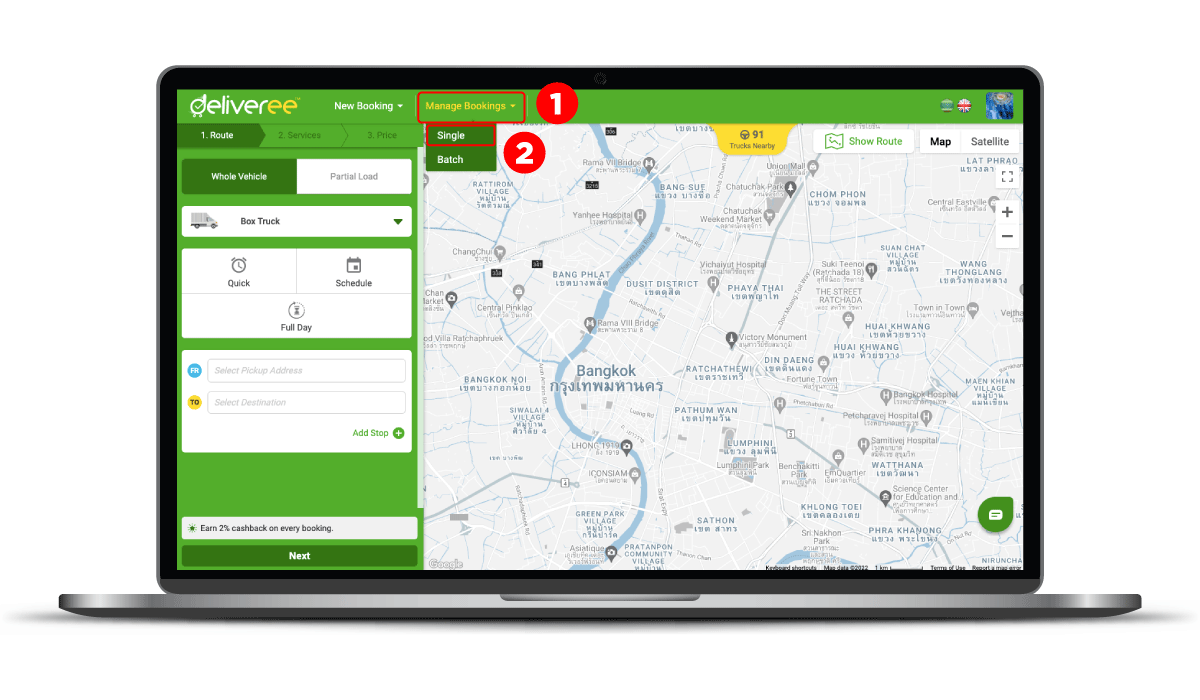
3. Click “Export” and select “Auto Email for Booking Data”
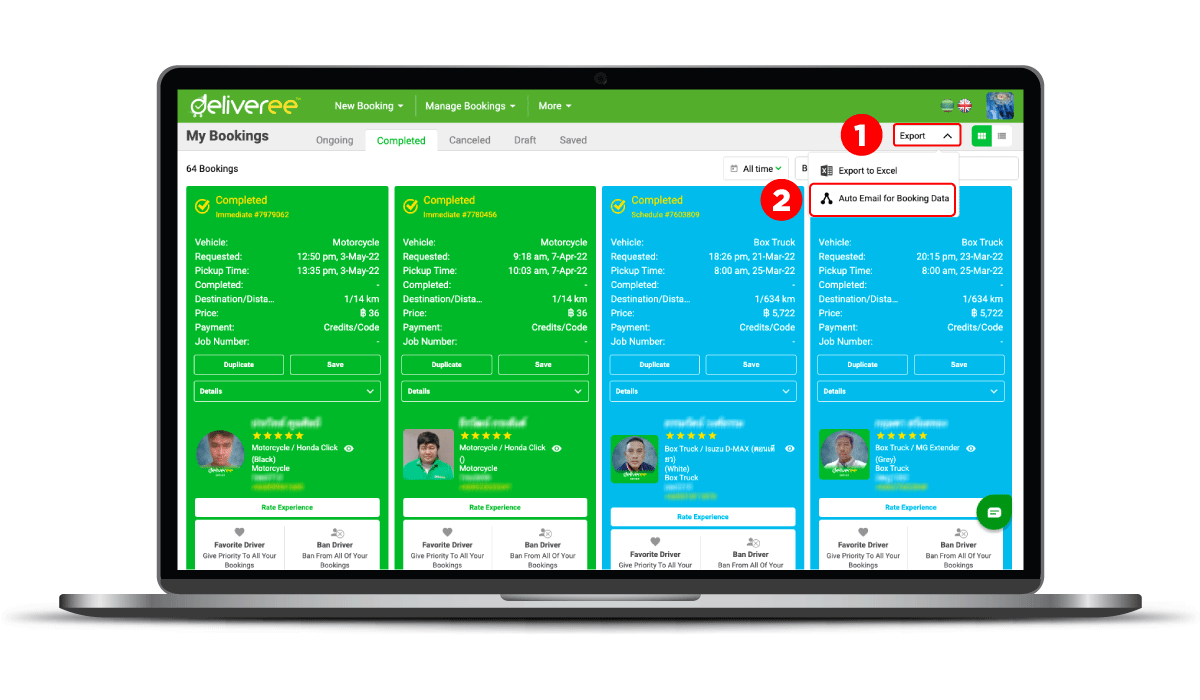
4. Select the frequency in receiving the automatic email between monthly, weekly and daily. Input the email address you wish to receive the data and click “Add”. You can add multiple emails. Once you have input all emails, click “Save”.
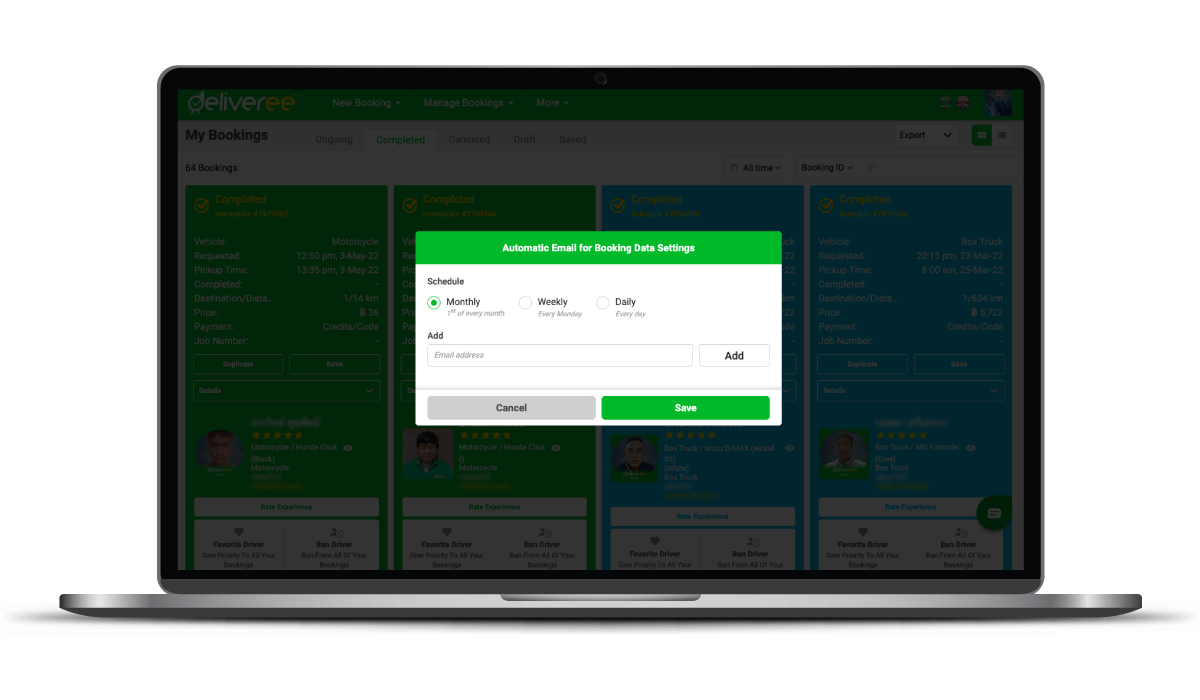
Analytics Dashboard
Deliveree provides an analytics dashboard that presents your logistics data such as your booking volume, vehicle type breakdown and cost in illustrative charts. The dashboard can help you to easily analyze your logistics activity and provide information to manage your deliveries more efficiently.
Access the analytics dashboard by selecting “Analytics” on the “More” menu.
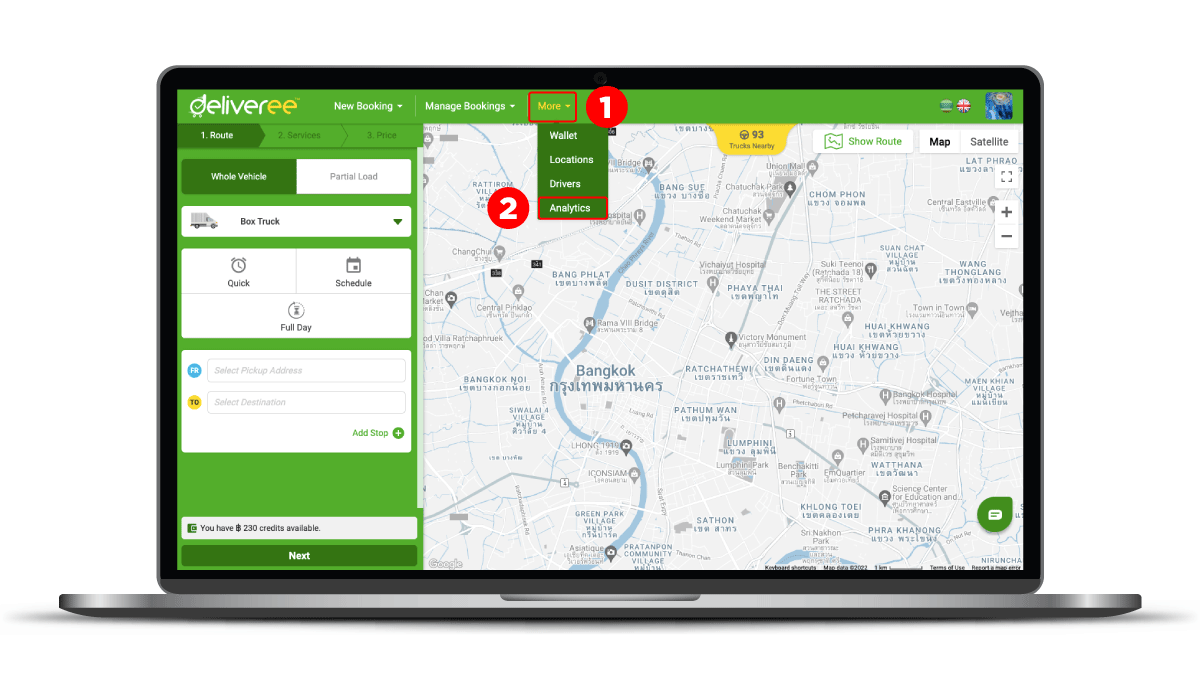
Booking Data in the Analytics Dashboard
The analytics dashboard provides you with booking data in various graphs such as booking volume, cost, vehicles used, employee activities (for business accounts) and driver acceptance stats. Choose to view the booking data in specific time periods in the action buttons on the upper right-hand corner. The dashboard report can be downloaded in a PDF file using the “Export” button. You can also set up to receive auto email of the dashboard report on a daily, weekly or monthly basis by selecting the “Automatic Report Settings”.
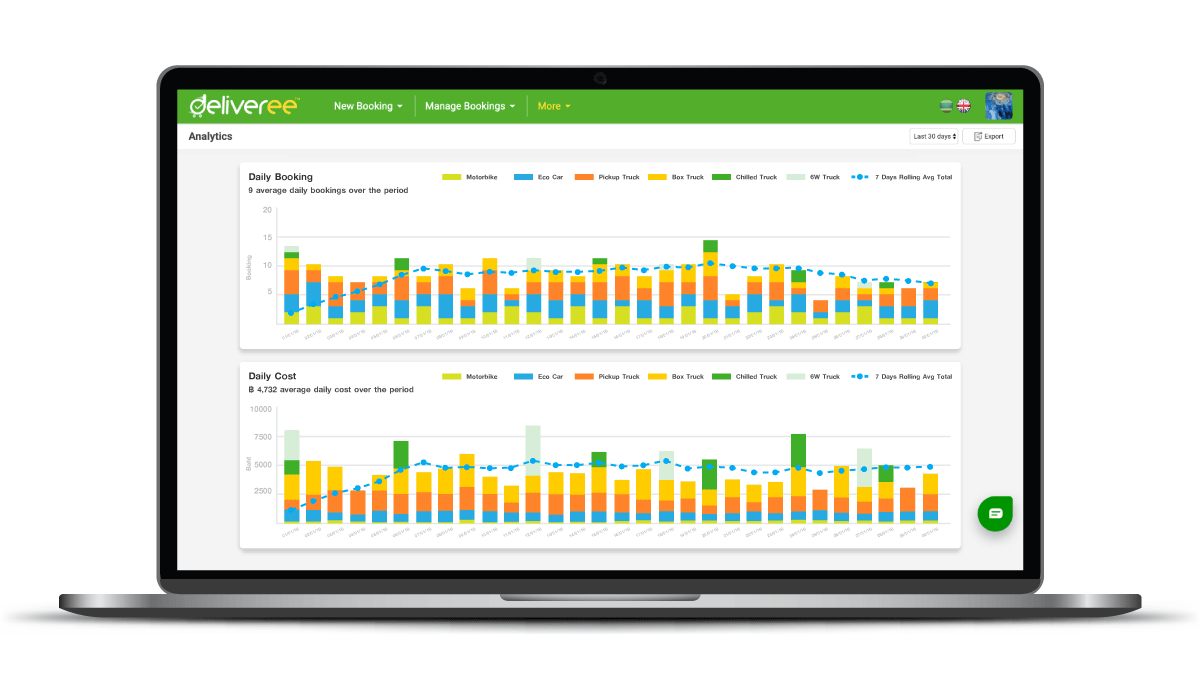


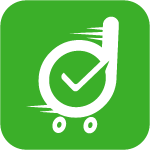
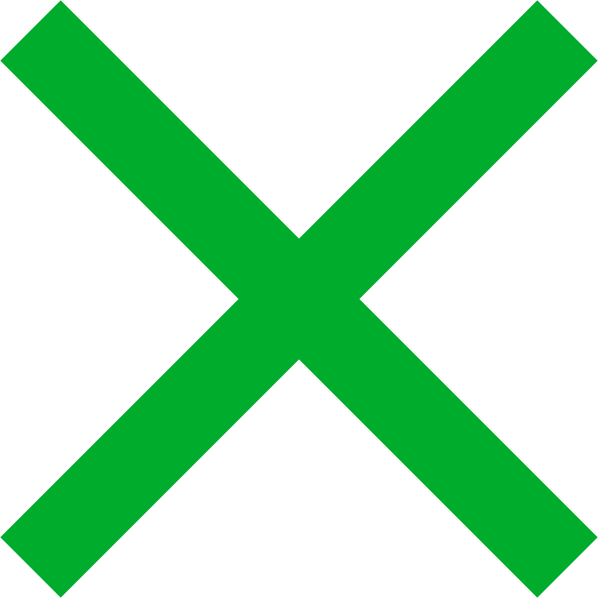

 Chat
Chat